Creating a Response Plan
Creating a Response Plan in System Manager Incident Manager
To create a response plan and automate incident response processes, follow these steps:
-
Access the System Manager service dashboard
- Navigate to the System Manager Service Console, select Operations Management -> Incident Manager -> Response plans in the left sidebar, and click on Create response plan.

-
Set defaults for incidents
- a. Enter
mysql-failover-planas the Name. - b. Enter
mysql-cluster-incidentas the Title. - c. Choose High for the impact level.
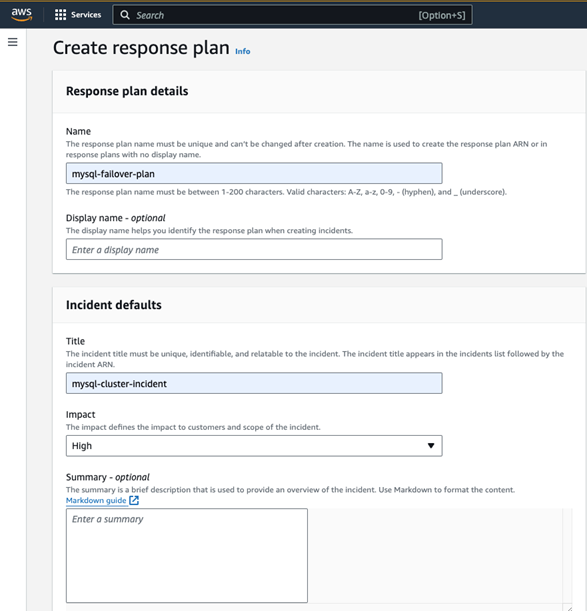
- a. Enter
-
Configure the runbook
- a. Select Owned by me as the Owner.
- b. Choose MySQL-failed-over-runbook as the Runbook.
- c. Select Default version at runtime as the Version.
- d. Choose Create new service role in Runbook service role.
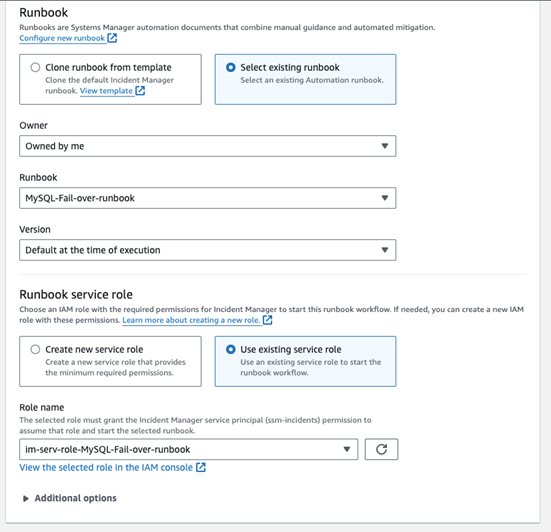
-
Review and create the response plan
- Double-check the information and click on create response plan.
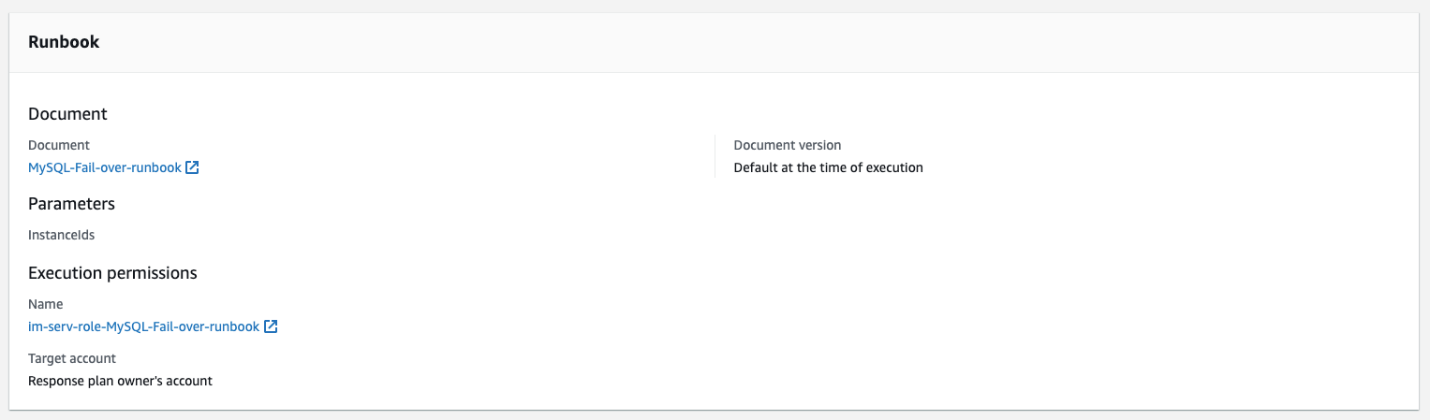
-
Attach policy to the new service role for EC2 resource access when executing the runbook
- a. In the Runbook section of the created response plan, click the link under Execution permissions -> Name to navigate to the IAM console and add additional access permissions.
- b. Click on the Permissions tab -> Add permissions -> Attach policies.
- c. Search for the EC2FullAccess policy, select it, and click Add permissions.
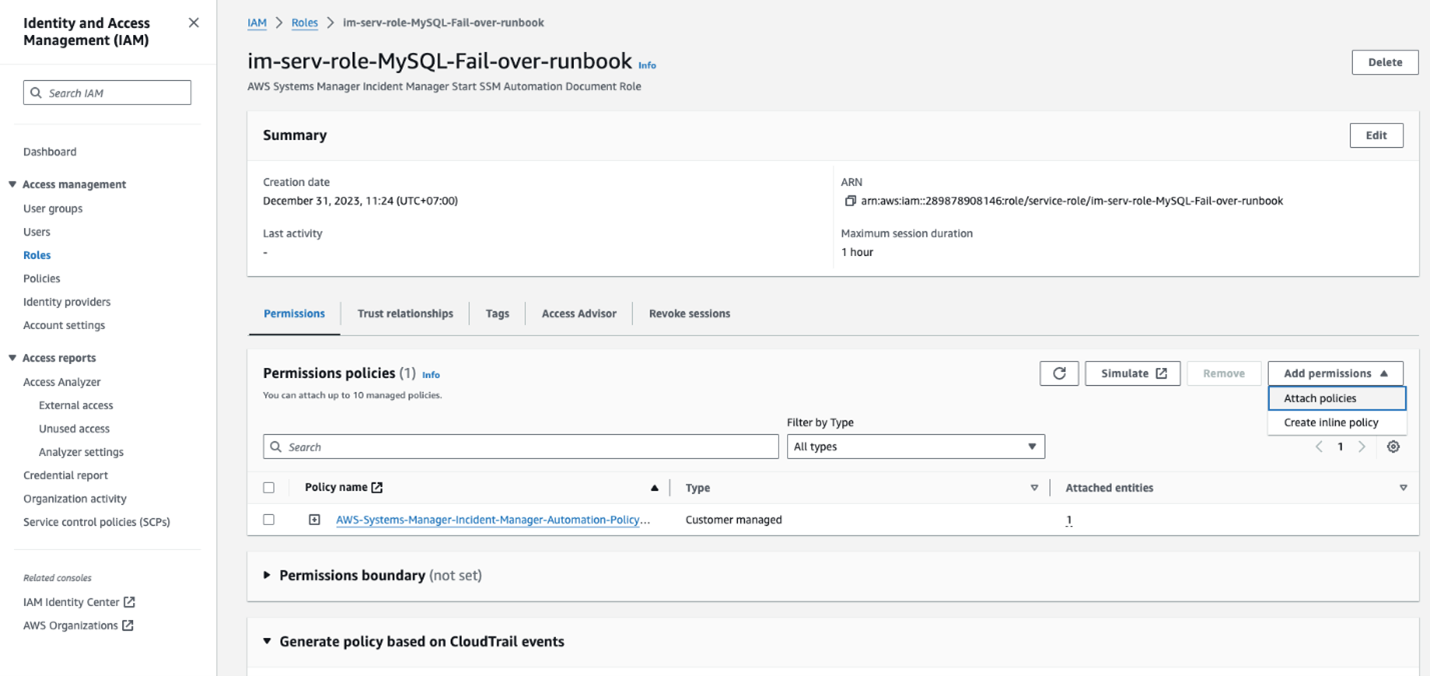
- d. Similarly, add AmazonSSMAutomationRole.
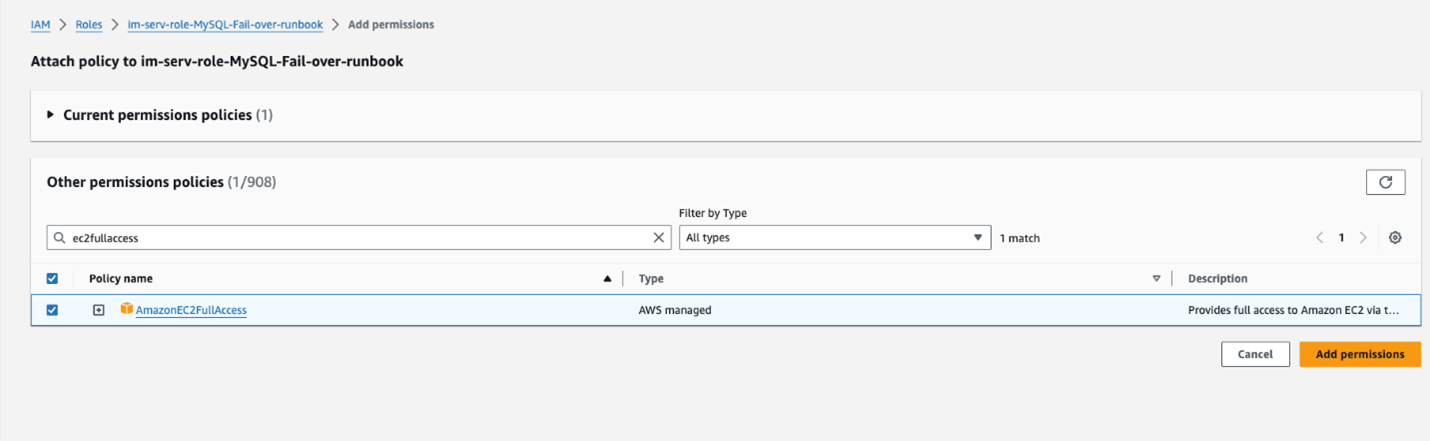
By setting default values for incidents, the Incident Manager will apply these values to all incidents linked with a response plan. This aids in more efficient incident management.